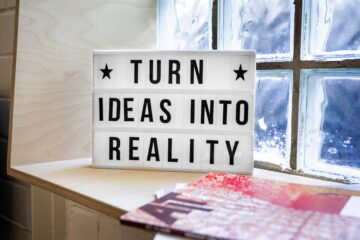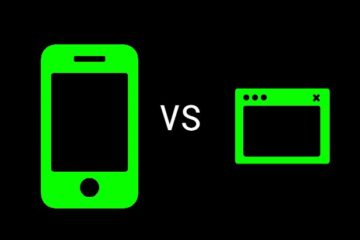Python, known for its simplicity and readability, is not just for coders and developers. In fact, there are numerous reasons someone who can’t code (yet) should have Python installed on their computer. Let’s dive into why, and also guide you on installing Python step by step.
1. Why Install Python If You’re Not A Coder?
a. Automation & Productivity Tools:
There are many pre-written Python scripts available that can automate repetitive tasks. For instance, you could use a Python script to organize your files, download content, or even manage emails. You don’t necessarily need to understand the code – just how to run it!
b. Learning Opportunity:
Python is often recommended for beginners due to its clarity and simplicity. By having it installed, you’re a step closer to starting your coding journey whenever you feel ready.
c. Versatility:
Python is utilized in various domains from web development, data analysis, artificial intelligence, to scientific computing. Familiarity with Python could open doors to various fields.
d. Community Support:
The Python community is vast, supportive, and always growing. Even as a non-coder, you can benefit from tools, apps, and scripts developed by the community, which are often freely available.
2. How to Install Python: Step-by-Step:
For Windows:
- Download the Installer:
- Go to the official Python website at python.org.
- Navigate to the “Downloads” section and click on “Windows”. Download the latest version for Windows.
- Run the Installer:
- Open the downloaded file. Make sure to check the box that says “Add Python to PATH” at the bottom. This will make it easier to run Python from the command line.
- Choose “Install Now”.
- Verify the Installation:
- Open your Command Prompt and type
python --versionand press Enter. You should see the version of Python you installed.
- Open your Command Prompt and type
For MacOS:
- Download the Installer:
- Visit python.org.
- Go to the “Downloads” section. The website usually recognizes the OS and offers the appropriate version. Download the latest version for MacOS.
- Run the Installer:
- Open the downloaded
.pkgfile and follow the installation instructions.
- Open the downloaded
- Verify the Installation:
- Open Terminal and type
python3 --versionand press Enter. You should see the version of Python you installed.
- Open Terminal and type
For Linux:
Most Linux distributions come with Python pre-installed. To check:
- Open your terminal.
- Type
python3 --versionand press Enter. If it’s not installed or you want a different version, use your package manager (likeaptfor Ubuntu) to install Python.
Conclusion:
Whether you’re looking to automate tasks, start a new hobby, or even embark on a new career, Python is a versatile tool to have in your arsenal. And with a straightforward installation process, there’s no reason not to give it a try. Remember, every coder starts as a non-coder. Your journey into the world of programming could be just one Python script away!